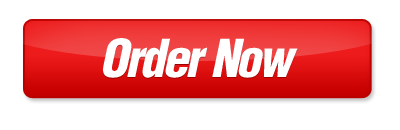Creating a Project
Follow the instructions below to create a small project file to submit to your instructor.
Instructions:
Sign up for the free trial of Smartsheet . (http://www.smartsheet.com/signup?trp=17) Note that this free trial version is only available for 30 days from sign up.
On your account home page, click on the œTemplate Gallery. Select œProject Management and click œUse Template under the first template option: œBasic Project with Gantt & Dependencies.
Name your sheet as first name.last name.inf410.w2 (example: jane.doe.inf410.w2) and leave all options checked.
Review the œVideo Tutorials section of the Textbook CDROM Tutorial #1, Tutorial #2, and Tutorial #5. Note: although the tutorials are for Microsoft Project software, Smartsheet has the same Gantt chart functionality.
Create a work breakdown structure exactly how it is shown in Tutorial #2 (the breakdown structure is already provided for you in the Smartsheet template) and enter the tasks exactly how the video tutorial describes. Start and finish dates do not have to be copied from the video example.
Select the durations of the tasks as shown in Tutorial #5. Use the exact durations shown in Tutorial #5 for your assignment. You do not need to use the œalternative timeframes, as shown in Tutorial #5. You can keep everything in days.
Save your project.
Under the Home window on the left side of the project tab, click on the paper icon, select œExport from the dropdown list and œExport to Excel to save your file as an Excel document on your computer, keeping the file name already assigned in Step 3.
Submit the file by following the Waypoint Assignment Submission instructions.
Experiment with some of the features of the program that may help you to organize and track your future projects. (Not graded but encouraged.)